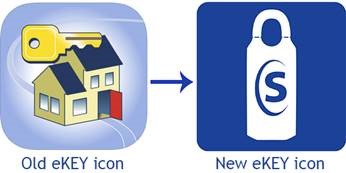Do you need an authorization code? Follow these simple steps to obtain one yourself.
Request Authorization Code
Members that have an eKEY can now request an authorization code from within the eKEY app.
This is useful if they are moving their eKEY service to a new phone or if they receive a 9B0D error when the eKEY gets out of sync with the server.
Login to Supra
To obtain an eKEY authorization code from Mobile SupraWEB:
1. Select the SupraWEB icon from within the eKEY app.
2. Enter eKEY serial number. The eKEY serial number can be found at the top of the eKEY home screen.
3. Enter 4-digit PIN.
4. Select the Association/MLS from the dropdown list.
5. Select Login.
6. Select Authorization Code
7. The authorization code will be emailed to the email address on file in SupraNET.
Obtain an authorization code from SupraWEB:
1. Go to supraekey.com.
2. Select Login to SupraWEB.
3. Login to SupraWEB. First-time login requires registering and setting up a user ID and password, entering your key serial number, PIN, and selecting your association/MLS.
4. Select Authorization Code. The authorization code is displayed and is also emailed to your email address on file with your association/MLS.
Authorize eKEY App:
The easiest way to enter the authorization code into the eKEY app is to open the email on your smartphone and click on link. This opens the eKEY app and automatically enters the authorization code for you. Otherwise you can manually enter the authorization code.
Tip! The authorizaton code for the current eKEY app is a 10-digit alphanumeric code containing the letters A through Z and the numbers 2 through 7. If the character looks like an O, it is the letter O and not a zero, and if it looks like an I, it is the letter I and not the number 1.
1. Open the eKEY application.
2. Tap Activate eKEY.
3. Enter the authorization code.
Members that have an eKEY can now request an authorization code from within the eKEY app.
This is useful if they are moving their eKEY service to a new phone or if they receive a 9B0D error when the eKEY gets out of sync with the server.
Login to Supra
To obtain an eKEY authorization code from Mobile SupraWEB:
1. Select the SupraWEB icon from within the eKEY app.
2. Enter eKEY serial number. The eKEY serial number can be found at the top of the eKEY home screen.
3. Enter 4-digit PIN.
4. Select the Association/MLS from the dropdown list.
5. Select Login.
6. Select Authorization Code
7. The authorization code will be emailed to the email address on file in SupraNET.
Obtain an authorization code from SupraWEB:
1. Go to supraekey.com.
2. Select Login to SupraWEB.
3. Login to SupraWEB. First-time login requires registering and setting up a user ID and password, entering your key serial number, PIN, and selecting your association/MLS.
4. Select Authorization Code. The authorization code is displayed and is also emailed to your email address on file with your association/MLS.
Authorize eKEY App:
The easiest way to enter the authorization code into the eKEY app is to open the email on your smartphone and click on link. This opens the eKEY app and automatically enters the authorization code for you. Otherwise you can manually enter the authorization code.
Tip! The authorizaton code for the current eKEY app is a 10-digit alphanumeric code containing the letters A through Z and the numbers 2 through 7. If the character looks like an O, it is the letter O and not a zero, and if it looks like an I, it is the letter I and not the number 1.
1. Open the eKEY application.
2. Tap Activate eKEY.
3. Enter the authorization code.